Basics - JupyterLab and Virtual Desktop
In this guide
Australian Research Environment
The easiest way to access Digital Earth Australia on the NCI is via the Australian Research Environment. ARE has full access to the NCI Gadi HPC Supercomputer, allowing you to run analyses using DEA at scale through your web browser via either an interactive JupyterLab session, or a Virtual Desktop environment.
For more information on ARE see the NCI’s ARE User Guide.
Launching JupyterLab from ARE
Note
To run an ARE session you must be part of a project at NCI with compute capacity. DEA does not currently provide access to such a project.
ARE allows you to run code directly using Jupyter Notebooks via a JupyterLab interface. This is the simplest and most commonly used way to interact with ARE.
To launch a JupyterLab session, follow the instructions in Starting JupyterLab App (ARE User Guide) page in the NCI Help. See below for the settings required to use DEA.
Launching Virtual Desktops with ARE
Another option for accessing the NCI via ARE is to launch an interactive Virtual Desktop. This allows you to run your analyses using a similar interactive interface to your personal computer.
To launch an Virtual Desktop, follow the instructions in Connecting to the VDI page in the NCI Help. See below for the settings required to use DEA.
DEA access settings
The first time you start a JupyterLab or Virtual Desktop session, there are some settings required to access DEA.
Storage
To access data on the NCI’s filesystem, you need to list all NCI projects containing data
you wish to access. Most importantly, this includes the v10 NCI project that contains
files required to set up Datacube.
Type gdata/v10 into the Storage box, then use the dropdown to select other projects containing data you wish to access. See Data Access.
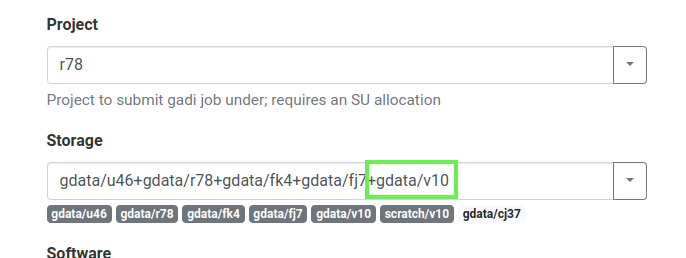
DEA Environment
DEA provides a pre-packaged NCI environment containing all important Python packages required to run a Datacube analysis. To use this environment, we need to specify it when we launch a JupyterLab or Virtual Desktop session.
Scroll down and expand Advanced options….
Set Module directories to /g/data/v10/public/modules/modulefiles.
Set Modules to dea.
Troubleshooting: ‘fe_sendauth: no password supplied’
When the dea module is first run, a Datacube database role and .pgpass password
file is automatically created for you in your home directory. If you used a previous
version of the NCI’s Virtual Desktop software (e.g. VDI, OOD), you may need to copy
this original .pgpass file into your new ARE home directory. If you cannot locate
your .pgpass file, please contact earth.observation@ga.gov.au to request for your
DEA database account to be reset.
Setting up Digital Earth Australia
You will need to install DEA the first time you launch a session.
In a terminal window in either JupyterLab or the ARE Virtual Desktop, run the command:
sh /g/data/v10/public/digitalearthau/install.sh
This will download the latest version of the Digital Earth Australia notebooks
repository
into your home directory (e.g. ~/dea-notebooks).
Note
DEA Notebooks is a large repository that will take up a large proportion of
available storage space in your home directory. We recommend cloning a new copy
of the repository to a location on /g/data/ when possible. (Learn how to clone
the DEA Notebooks repository.)